In this tutorial we go over how to reduce the size of your game for distributing. We cover two main topics:
1- how to compress files
2- how to cleanup before distributing
1. Go to your save-as option in the Game engine, then check the "compress" option under the SAVE AS BLENDER FILE as you see in the image below.
After that, click save as blender file. And you'll notice a great difference files sizes between the compressed one and the uncompressed one.
2. The second method to reduce the Game size is to delete the backup of the previous version of the Game. Unity make that backup for you which you can use in case you want to revert back to the previous version of your game. So delete them when you want to export it finally.
The files are named: myGame.blend1 or mygame.blend2 or both files. delete them all!
3. Use the mirrored scheme of pixels technique, so your final total size of textures are less by the half. Try to use the same texture (pixels) again and again to boost the performance and looking while keeping an eye on the total textures size as you use the same texture file as much as you can.
4. Scale the texture down until it looks good enough to reduce the total game size. I used GIMP image editor to scale down the used texture on my game. You can use any image editor as you like.
But make sure to use an even value of integer, because it works perfectly with the game engine ( for example Unity ). Examples of values; 128 or 232, or any similar value. That makes the game run faster than other values.
5. Remove alpha channel of your images when does not using them. What is alpha channel?
Alpha channel is the pixelated layer of grey and white square pixels. It lies under all layers of the image. This reserves transparency of the image. If you do not use transparent images, so delete this alpha channel from your non-transparent textures used. So you can save some great size.
6. Use .jpg or .jpeg file format extension to save up some size of the texture images. BUT use .gif file format extension for text images to reduce the size and boost the looking and performance at the same time.
7. Use .ogg audio file extension. Why?
Because .wav audio file is significantly big! and .mp3 do not work well specially with blender because it's compressed so much! that causes delays and bad loops and things like that. So I recommend .ogg vorbis files BUT you should choose Quality less that 4 degree.
Note: I am using Audacity app for audio production and editing. It's perfect!
8. After exporting the game, compress folder as a compressed zipped folder to reduce the total game file size significantly.
9. Unlink unused images by opening the UV image editor and shift click the x button on images you aren't using.
Finally, I hope you all benefit from this 9 tips or steps to reduce the game file size because the smaller the size, the easier and faster to download. So your game can reach more gaming people.
Want to read new tech posts? check out the new blog!
1- how to compress files
2- how to cleanup before distributing
Here are the 9 ways to decrease the Mega Bytes of the Game file.
1. Go to your save-as option in the Game engine, then check the "compress" option under the SAVE AS BLENDER FILE as you see in the image below.
After that, click save as blender file. And you'll notice a great difference files sizes between the compressed one and the uncompressed one.
2. The second method to reduce the Game size is to delete the backup of the previous version of the Game. Unity make that backup for you which you can use in case you want to revert back to the previous version of your game. So delete them when you want to export it finally.
The files are named: myGame.blend1 or mygame.blend2 or both files. delete them all!
3. Use the mirrored scheme of pixels technique, so your final total size of textures are less by the half. Try to use the same texture (pixels) again and again to boost the performance and looking while keeping an eye on the total textures size as you use the same texture file as much as you can.
4. Scale the texture down until it looks good enough to reduce the total game size. I used GIMP image editor to scale down the used texture on my game. You can use any image editor as you like.
But make sure to use an even value of integer, because it works perfectly with the game engine ( for example Unity ). Examples of values; 128 or 232, or any similar value. That makes the game run faster than other values.
5. Remove alpha channel of your images when does not using them. What is alpha channel?
Alpha channel is the pixelated layer of grey and white square pixels. It lies under all layers of the image. This reserves transparency of the image. If you do not use transparent images, so delete this alpha channel from your non-transparent textures used. So you can save some great size.
6. Use .jpg or .jpeg file format extension to save up some size of the texture images. BUT use .gif file format extension for text images to reduce the size and boost the looking and performance at the same time.
7. Use .ogg audio file extension. Why?
Because .wav audio file is significantly big! and .mp3 do not work well specially with blender because it's compressed so much! that causes delays and bad loops and things like that. So I recommend .ogg vorbis files BUT you should choose Quality less that 4 degree.
Note: I am using Audacity app for audio production and editing. It's perfect!
8. After exporting the game, compress folder as a compressed zipped folder to reduce the total game file size significantly.
9. Unlink unused images by opening the UV image editor and shift click the x button on images you aren't using.
Finally, I hope you all benefit from this 9 tips or steps to reduce the game file size because the smaller the size, the easier and faster to download. So your game can reach more gaming people.
Want to read new tech posts? check out the new blog!

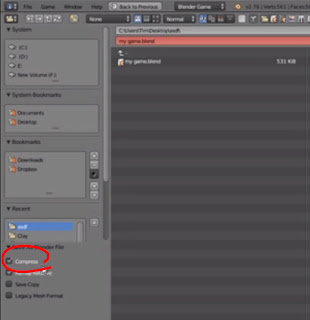



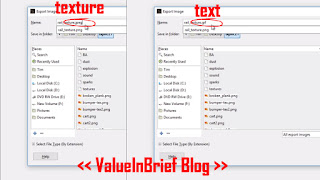



![Photoshop autumn effect & Falling Leaves effect [ fast! ]](https://blogger.googleusercontent.com/img/b/R29vZ2xl/AVvXsEhYhyphenhyphenTS36safB2qwxbZcnLiVT515kl92fcKXrlMpfTp7U9v38JXqFMtEozOUc7fE49N2iqil1dKLdFVZeKN8NSqizWJSbmjnzqzvNgpUJ547Hx-ZyEnv1346R8_eTNFuDvaB6NyDr7HxmOK/w100/Photoshop+autumn+effect-video+tutorial+cover.png)
